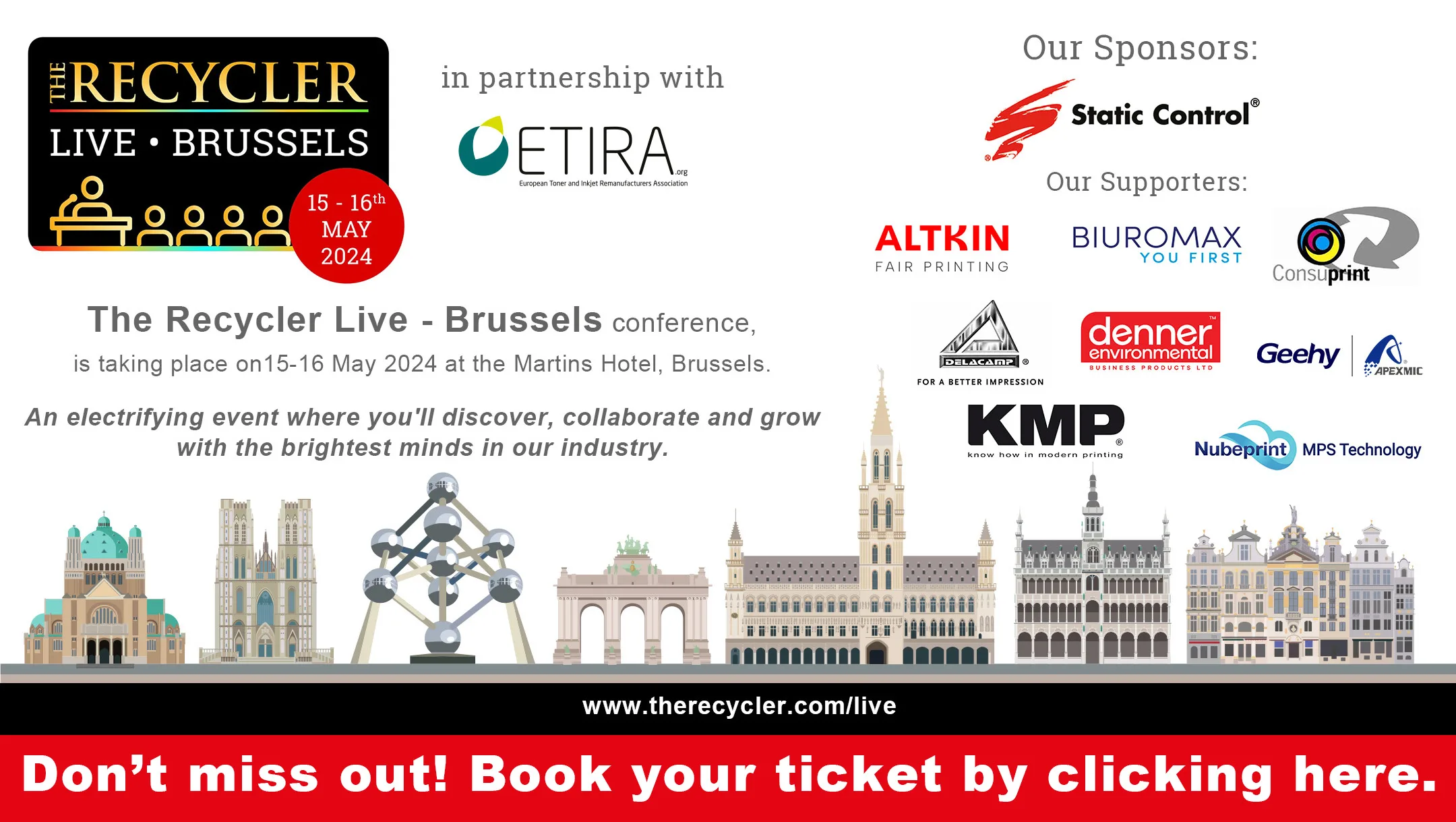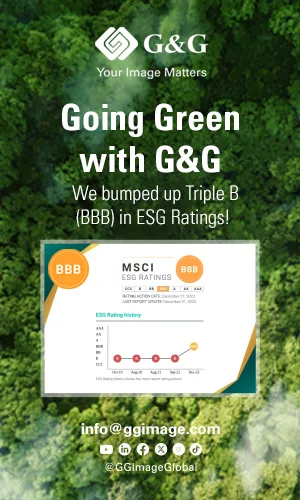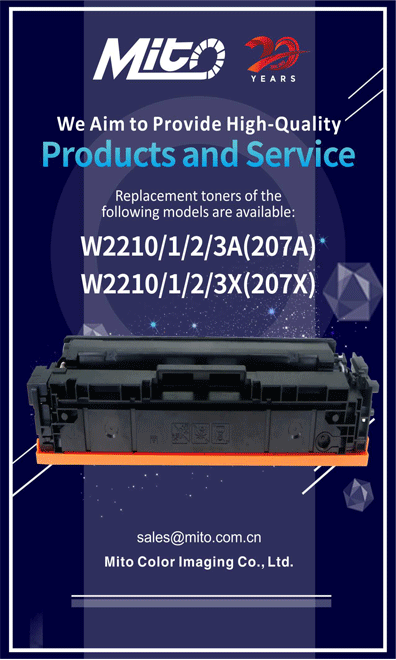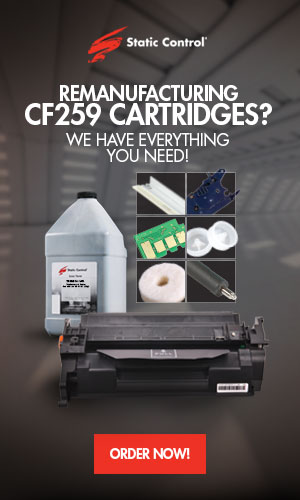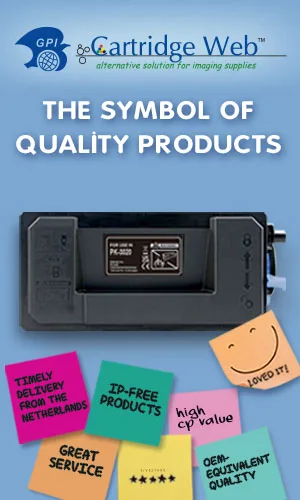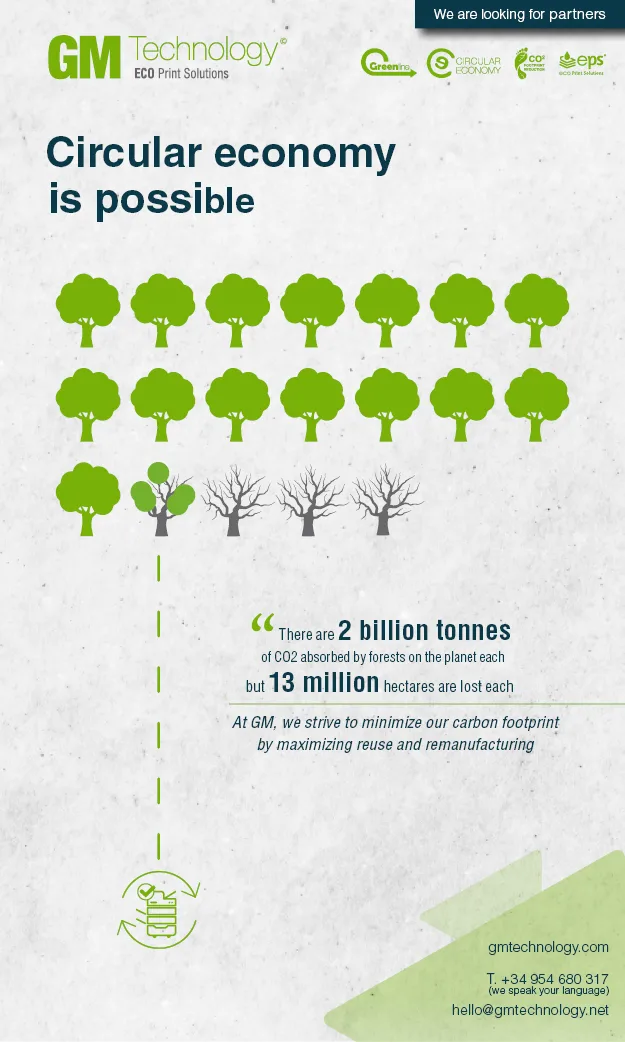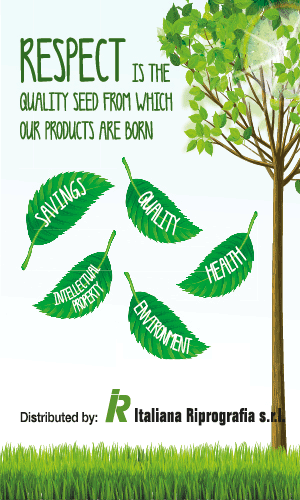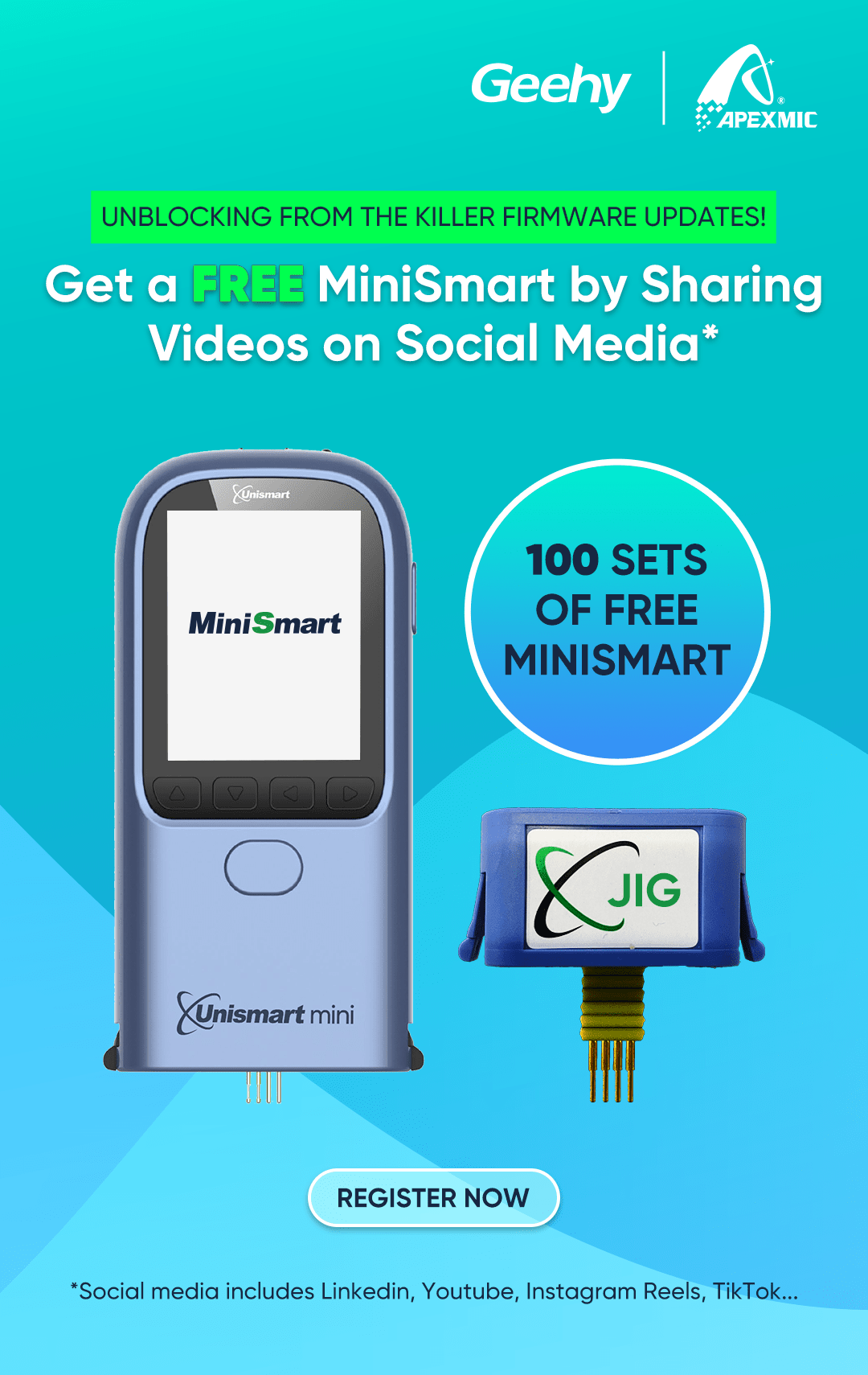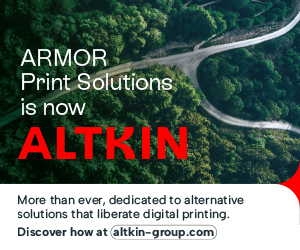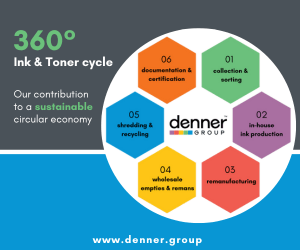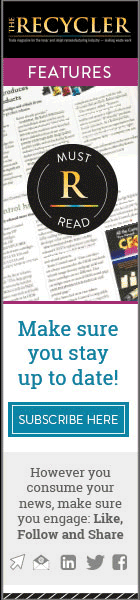ChipJet launches latest video series
September 16, 2020
This latest video series discusses “How to check the consumables level of laser printer”.
Have you noticed that the amount of printed pages and lifetime of toner cartridges of the same model can vary? To manage printing costs, knowing the consumables level of your printer can help.
In this latest video series, Chipjet will show you how to check the consumables level of laser printers.
For Color Laser Printer
Check via Printer (HP)
Find “Supplies Status” in the printer’s menu and press the OK button to print.
Then we can find the remaining pages of this toner cartridge in the printed status report.
Check via Driver (HP)
Open “HP Printer Assistant” and click “HP Device Toolbox”.
Choose “Supplies Status” option.
Then we can find the remaining pages of this toner cartridge.
Check via Printer (Canon)
Click the “Output Report” option at bottom right corner of the menu.
Choose “Print List” and click “Consumables Status Report”.
Then we can find the remaining toner level of the toner cartridge.
Check via Printer (Samsung)
Select the “Menu” button on the printer’s screen.
Choose “System Setup” and find the “Report” option.
Click “Supplies Information” to print it.
Then you can find the remaining pages of the toner cartridge.
Check via Printer (Brother)
Press the “Back” button to enter the “General Setup” and find “Print Reports” option.
Enter the “Printer Settings” and press OK to start printing.
Then you can find the remaining toner level of the toner cartridge.
For Mono Laser Printer
Check via Printer (HP)
Find the “Supplies” option in the printer and choose “Report” to print.
Then we can find the remaining pages of this toner cartridge in the status report.
Check via Driver (HP)
Open “HP Printer Assistant” and click “HP Device Toolbox”.
Choose the “Supplies Status” button on the page.
Then we can find the remaining pages of this toner cartridge.
Check via Printer (Canon)
Find “Output Reports” in the printer’s menu.
Then press “Print List” and choose “Consumables Status Report” to print.
Then we can find the toner level of this toner cartridge in the printed status report.
Check via Printer (Samsung)
Press and hold the OFF button on the printer panel for 3 to 5 seconds.
Then you can find the remaining pages of the toner cartridge in the report.
Check via Printer (Brother)
Find “Print Reports” in the “All Settings” page and then choose “Printer Settings”.
Then you can find the remaining toner level of the toner cartridge.
Categories : Products and Technology
Tags : Chipjet How to Guide Instructions Videos